Device & Software Setup
Connectivity
Quality & Performance
Get Results
Let's get started.
We'll help you solve any video troubles you're experiencing but first, let's check your setup.
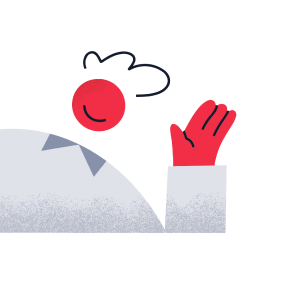
Not sure about something? Skip that section for now, and your support administrator can help later.
Check permissions
If you haven't already, you'll see a pop-up to grant Twilio permissions to access your camera and microphone.
Grant permissions
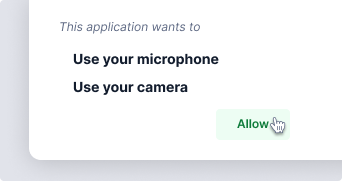
Allow all permissions and refresh this page.
Permissions
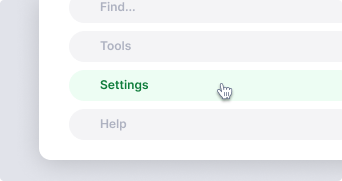
Update your settings to allow your browser permissions and refresh this page.
Check your video
Move in front of your camera to make sure it's working. If you don't see your video, try changing the selected camera. If the camera isn't part of your computer, check your settings to make sure your system recognizes it.
Video Preview
Camera
Does your video look ok?
Test your audio
Record an audio clip and play it back to check that your microphone and speaker are working. If they aren't, make sure your volume is turned up, try a different speaker or microphone, or check your bluetooth settings.
Audio
Speaker
Microphone
Does your audio sound good?
New browser needed
Oh no, your browser isn't supported! Download and install a new one from the list, copy the url below and paste it into your new browser to restart the test.
Connection success
All connections to Twilio's servers are working correctly.
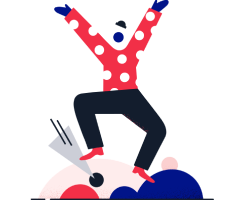
Expected quality is excellent
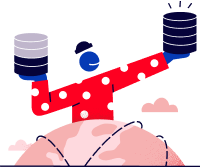
This is the last step! Your expected audio and video quality is excellent and overall performance looks good.
All tests passed!
As far as we can tell, your video should be working. If you're still experiencing issues, download your report results and send to your network administrator.
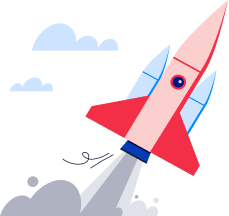
Device & Network Setup
Audio and video successfully received from your hardware and browser.
Connectivity
All connections are working successfully.
Quality & Performance
Awesome! Your expected call quality is excellent and overall performance looks good.